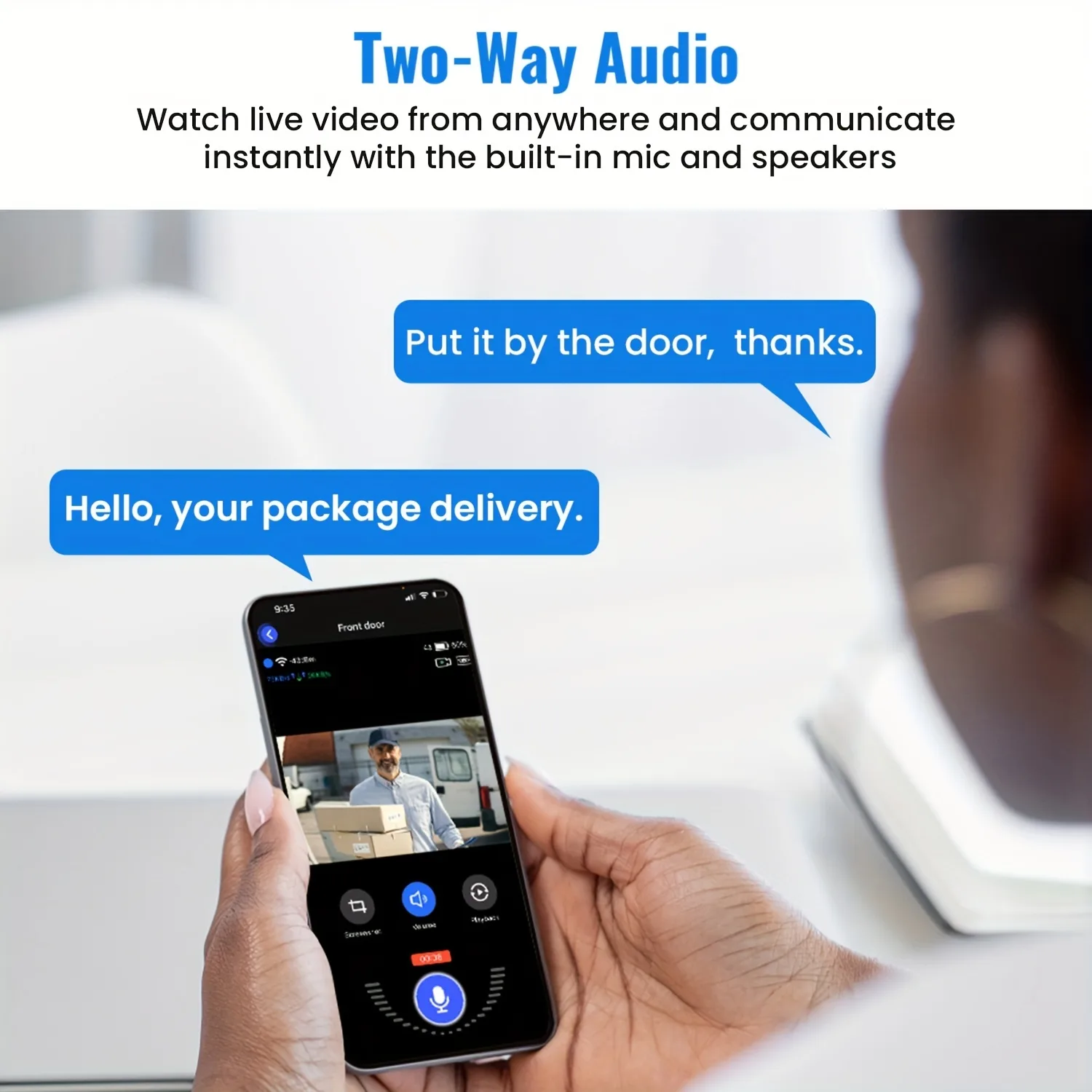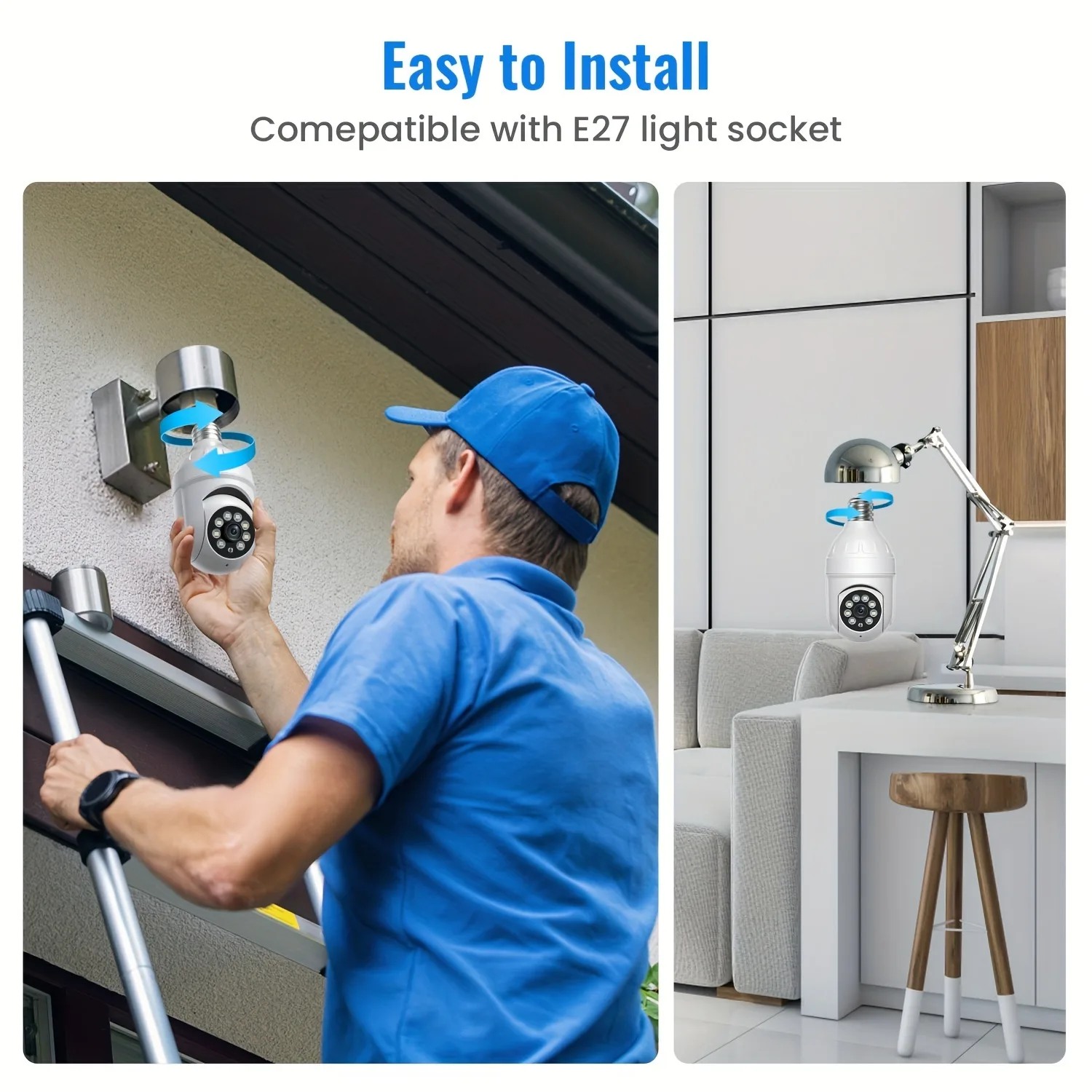1080P Wireless Wi-Fi Smart Home Security Camera With Human Detection, Track, Color Night Vision, Instant Alert, 355° Pan/Tilt Panoramic Surveillance & Two-Way Audio – 2.4Ghz Only

[Cloud Storage Options] – Choose a subscription plan (available separately) for enhanced security, including video storage, reviewing missed incidents, and video sharing. Take advantage of a 30-day free trial to explore the benefits of cloud storage for your video archives.

[Two-way Communication] – Interact with guests at your doorstep using the integrated microphone and speaker, regardless of your whereabouts, through this light bulb camera.
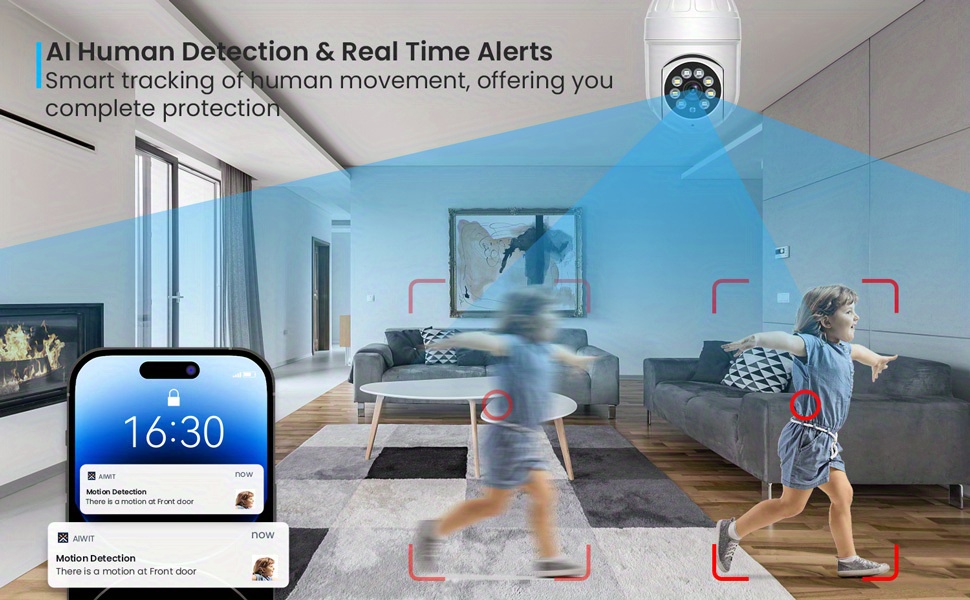
[Motion Sensing Technology] – Receive immediate alerts on your smartphone when movement is detected. Enable human detection to get notifications exclusively for human movement.
[Advanced AI Human Tracking] – The light bulb security camera identifies and follows individuals in its view, guaranteeing thorough event documentation.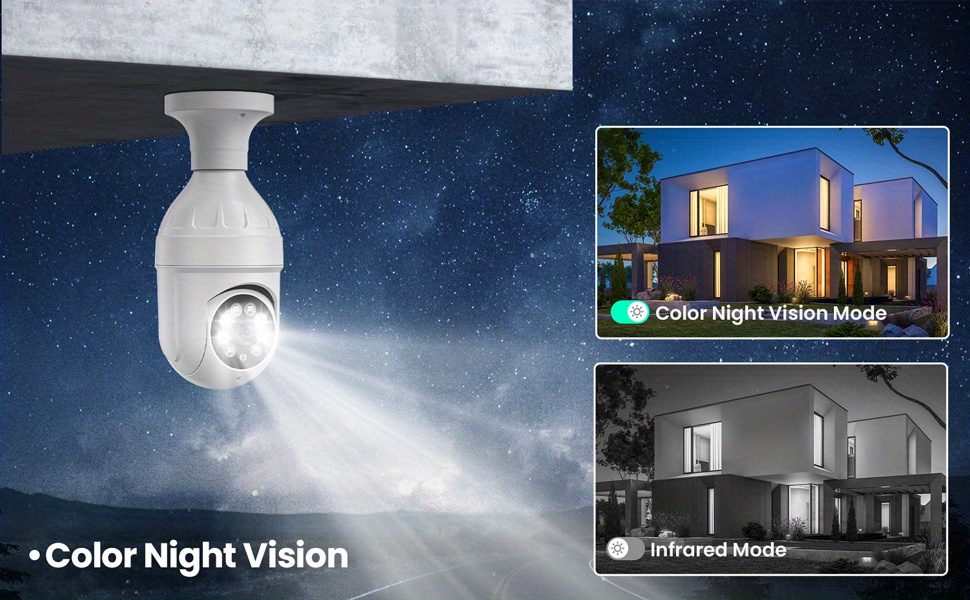
[Vibrant Night Vision & Spotlights] – Monitor your premises at night with clear, colorful images even in dimly lit settings.

[Expansive 355° Panoramic Coverage] – Enjoy wide-ranging monitoring with the bulb camera’s 355° pan and 95° tilt capabilities, allowing near-complete horizontal rotation and vertical movement.
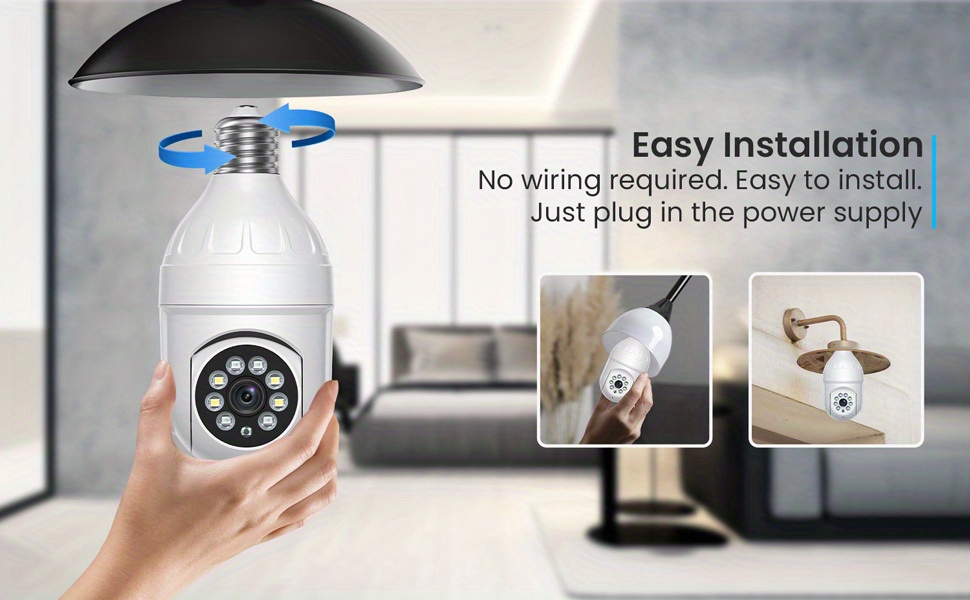
[Effortless Installation] – Simply screw the camera into any E27 bulb socket for easy setup. A bonus E27 bulb socket is also included in the package for your convenience.
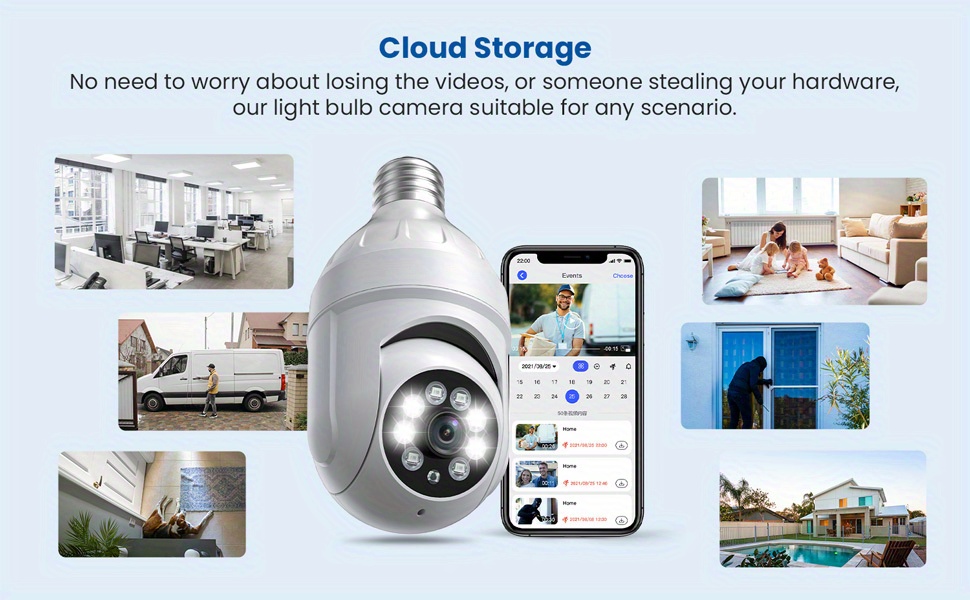
[User-Friendly App Control] – Manage the camera’s pan and tilt features, view live video, and receive notifications for unusual events through the app.
How to set up the bulb camera in Aiwit App
1) Open Aiwit, sign up with email and log in your accout.
2) Click “+” icon to add the camera.
3) Select Device Type “IPC Camera”, then select your model.
4) Press and hold the setup button at the bottom of the camera
untill you hear the device voice broadcast.
5) Tap “Yes”, then emter 2.4gHz Wi-Fi network and password to
continue. (5gHz Wi-Fi is not compatible)
6) Use your device camera to scan the QR code shown on the app,
then tap Confirm once the WI-Fi setup is finished.
How do I share the light bulb security camera with family
1) Open the Aiwit App. Tap the Settings icon, then tap the Share icon to get to the Sharing Device page.
2) On the Sharing Device page, you can share the device via email or QR code scanning, and you can also transfer device.
3) The new user has to download the Aiwit App and create his/her own account first.
PS: Once account cannot stay logged in on multiple devices. You need to share device to other device.
Why cannot connect to WiFi?
The light bulb scurity camera works wit 2.4GHz WiFi only, 5GHz WiFi is not supported. Please make sure enter the 2.4G WiFi name and password.
Why is my light bulb scurity camera offline?
Offline means light bulb scurity camera is disconnected. There are two possible reasons:
1. The device is cut off power. Please check the power supply.
2. Wi-Fi was weak and the device disconnected from Wi-Fi.
Please reset the light bulb camera and reconnect with Wi-Fi.
Please make sure your Wi-Fi is stable and consider repositioning your router for a stronger connection. When Wi-Fi is not stable, it is likely to go offline or experience substantial delays. Restarting the router may fix these
How many users can view the light bulb scurity camera at the same time?
The owner account can share to 8 other accounts. Up to 3
users may view the video feed at one time, but only 1 user
can use the intercom.
Customer Service
If you have any questions regarding your light blub security camera, please feel free to contact our customer service team via Aiwit App. Thank you for choosing security cameras from our PASO US shop.
| Weight | 0.32 kg |
|---|---|
| Dimensions | 5 × 5 × 5 cm |
| Color | White, Black, Black+White |
Camera HT60 1080P Wireless Wi-Fi Smart Home Security Camera With Human Detection, Track, Color Night Vision, Instant Alert, 355° Pan/Tilt Panoramic Surveillance & Two-Way Audio – 2.4Ghz Only
$14.75 $57.09 -74%
Description
- Special Features: Motion-sensor
- Certifications: FCC
- Indoor Outdoor Usage: Indoor
- Camera Features: Color-display-feature
- Water Resistance Level: Not water resistant
- Video Capture Resolution: 1080p
- Mounting Type: Screw in
- Connectivity Technology: Wireless
- Power Mode: Room electrical/hard wiring
- Operating Voltage: 85V-265V
- Battery Properties: Without Battery
- wireless property: With Wi-Fi function